Widoda.com - Manual
Dieses Manual in Deutsch hier clicken
Cette manuel en français clique ici
The basic
principle of WIDOLA.COM is that it must remain a trustworthy source. Therefore,
all entries in the database are checked by professional editors who work in
aviation publishing. So if you enter or change data, it may take some days
until it is checked and appears on the site. If you want to enter data in our database,
you have to register first so that our editor may reach you if there are
questions.
Widola.Com
is the online page of the printed World Directory of Leisure aviation. To
handle its two public interfaces:
I. Visitor
Interface (public) - to look for the
data.
II. Request Interface (public
after registration) – to enter or correct your data.
Content
I. Visitor
interface – search data
1. A. Edit addresses of company already exist in the Widola
database
1. B. Enter new address which is not in Widola database
2. A. Modify data of an existing Aircraft
2. B. Enter new Aircraft (glider) data and
Photo for an company already in the database
2. C Enter new Aircraft (glider) data and
Photo for an company not already in the database
3. A. Adding or deleting a category for a company in the
database (eg a company which already makes hang gliders, now also makes
paragliders)
3. B. Adding and deleting Importers
4. A. Add or edit Schools address
Apendix
A.1. Specification
for Photos for upload
I. Visitor interface – search data Back to top
Write Widola.com in the adressline of your
browser you receive homepage
(see image 1)
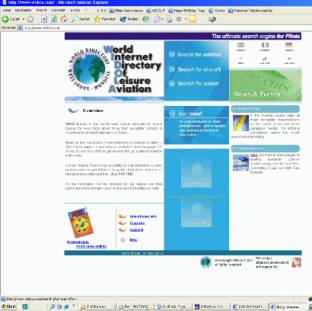
I. A. Search for Aircraft Back to top
If you are looking for an aircraft or a school,
you can shortcut this process by using the ‘Search for Aircraft’ or ‘Search for
School’ buttons instead, as appropriate. Note that the ‘search for aircraft’
button also accesses engine manufacturers. The structure of the data and the categories
of activity are all exactly as in the printed edition. The two following
examples show how the database works:
Example A: You want
information on the aircraft of constructor Comco-Ikarus. Press ‘Search for
Aircraft’ and then type the company name in the ‘Company’ field. If you do not
know the full name, type what you know and put a percentage sign (%) before and
after. So if you only know Comco, type ‘%Comco%’. Then press ‘Search’. A list
of aircraft made by companies whose name includes ‘Comco’ will appear (see
image 2)
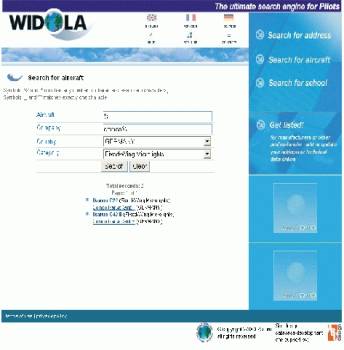
(When searching, you can enter information in
as many or as few fields as you like. To continue our example, if you know the
aircraft comes from Germany and is called C22, but you don’t know the
manufacturer, you select ‘Germany’ on the Country list and type ‘%C22%’ in the
Aircraft field.)
Our search has produced two aircraft: the C22
and the C42 B. If you click on one of the names, a new window (see image 3)
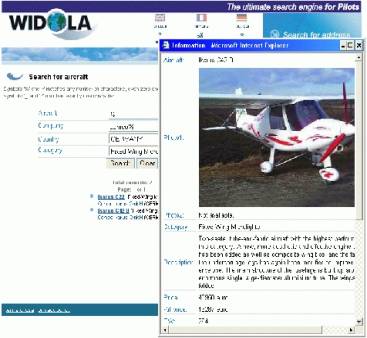
opens with technical data, description and
photo of the aircraft selected. Returning to image 2, if you click on the
manufacturer name, you will see the address details of the company (image 4).
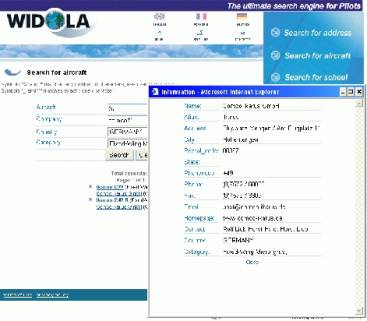
I. B. Search for address Back to top
Example B: You want
the addresses of all Italian paramotor constructors. Select ‘Search for
Address’ on the homepage. Then select ‘Italy’ from the country list, and
‘Paramotors & Footlaunch Power Packs’ from the Category list. You can leave
the Company field blank or enter ‘%’. The press the Search button: (image 5 )
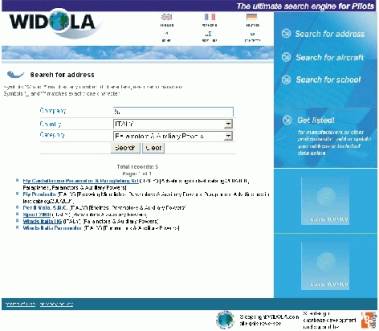
will appear. Click on any of the names in the
list to get address details of the company selected.
I. C. Search for School Back to
top
The same system can be used to find a school:
start with ‘Search for School’ on the homepage instead of ‘Search for Address’.
Under Category here you may enter you may enter the field in which the school
is active . All Schools are listed with their address and activities. The
schools which support WIDOLA.COM also have a small description Text and a
Picture to their description.
To submit information to Widola, press ‘Get
Listed!’ on the homepage. The first time you submit information, you must
register with Widola, so our editors can contact you if they have questions
about the data you have submitted. Press ‘Register right now’, complete the
registration form (image 6)
and press ‘Register’. Choose any password you
want, but remember to make a note of it!
You will then return to the Login page. Enter
your name and password, and press ‘Enter’. You are now in ‘Request Mode’. Here
you view existing information and add new information.
In the ‘Fast Search’ field, enter at least part
of the name of the company you wish to view/edit. For example, to find Comco
Ikarus, enter ‘com’. If the name you want
is not displayed, scroll down the list for other names with the same letters.
If you cannot find the company you want, click
‘Add New Company’ and enter details as appropriate.
If you can find the company you want, press
‘Show Company’. Here you can check and edit all information about the company’s
address, its activity categories, its importers and its products (image 7).
When you click on the name of a particular aircraft, you can view/edit its
technical data, prices and descriptions. You can also view our existing photo
of the aircraft, and upload a new one if you wish.
If you change any information, press ‘Modify
Record’ when you have finished. This sends your new information to our editors
for checking. Widola will then return you to ‘Request Mode’, where you can
continue to view/edit as you wish.
Help
In
addition to this manual you also find a translation Help in three languages on
your homepage. the specifications for photos and the forthcoming publication
schedule. The help pages are in pdf form, so you can easily download and print
them.
If you have any further problems or
suggestions, click ‘Support’ and send us an email.
II. Request Interface Back to top
Adding Information to Widola
Once they have registered with <www.widola.com>, anyone
can go on-line and add or edit information. But to maintain the integrity of
the data, no information submitted to the site will appear in public (either on
screen or in print) until our editors have reviewed it. The editors will
compare the new information with any existing data, and if necessary raise
questions with the source of the information — manufacturer, dealer or importer
as appropriate. Only when they are satisfied will the new information be put on
site, ready for use in the next printed directory.
This principle applies to every item of data on
Widola: every address, every aircraft specification, every company activity. We
welcome input, but the editors retain full control of everything that is
published, on screen or in print.
Request Interface – Enter your ,data
1. Create Login Back to top
First,
click on ‘get listed’ on the Widola homepage. You will see the log-in page. The
first time you use the site, you have to register: click ‘register right now’ on the right-hand side next to
the log-in windows. (On subsequent visits, just enter your log-in and
password.)
Enter a
log-in (maximum 10 letters) and password (both of your choice), and your
details. You must provide: log-in name, password, name, country, and a valid
email address.
After
pressing the registration button you now can enter your log-in name and
password. You are now logged in Request mode, and can make requests to change
data.
1. Edit addresses
1.A. Edit addresses of
company already exist in the Widola database Back to top
The easiest
way to edit data is to use the fast search mask. (you
may come back to this page at any time by pressing ‘main page’ in first line).
Start by typing the name of the company in the fast search window: you need
only type three letters, after which the company name which is closest to your
typed name will appear. If this is the right company, click show company. If
not, scroll down the list of companies to find the one you want.
Now you see
the main page of this company, showing all the data we have stored about it.
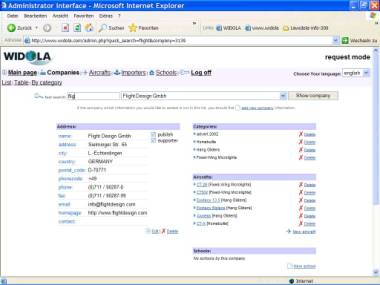
You may now
change the address, add or delete categories, add or delete importers, add or
delete aircraft produced by this company, and (if it is a school) edit the
school data. If the company produces aircraft you may also edit the aircraft
data.
To edit
company address, press the edit button on the left side under the address.
The
following fields may now be edited:
|
Name |
Name of the company |
|
Alias |
Again the name of the company, but abbreviated if
your company name is long, and excluding legal status indicators, eg Inc,
Ltd, SA, GmbH, Pty etc. |
|
Address |
Street and house number / PO Box |
|
City |
Name of city |
|
Postal code |
Postcode |
|
Country |
Country (select from list) |
|
State |
In some countries there are states: eg California in
the USA. For most countries, leave blank. |
|
Phone |
Telephone, without country code (the country code is
linked to the country and is therefore set automatically by the system).
Please use the following style for phone numbers: (0) 89 / 123 45. The ‘0’ in
brackets indicates that it must not be dialled from abroad. Use the separator
‘/’ between area code and number. You may use only one phone number: if you want
to add others, use the ‘public note’ field (see below). |
|
Fax |
Same discipline as phone number. |
|
E-Mail |
Only one email per
company in this field. You may add additional addresses in the ‘public note’
field below. Please note: there must be a ‘@’ character in all email
addresses. |
|
homepage URL |
Web address, same discipline as E-mail. |
|
Contact |
The responsible person in this company. |
|
Public note |
You may put additional info on your company here,
like persons to contact for future plans, and so on. Also additional phone
numbers, emails and web addresses. Hang glider and paraglider manufacturers please note: if you also make wings for power
flying, tell us the model names by writing a note in this field |
|
Date |
Do not use. This is set by the system when you enter
the change request. |
|
Published |
Do not use. This is for internal notes, written by
our editors. |
|
Supporter |
This is an internal note set by our editors,
indicating whether you have supporter status or not. If you are an
advertising client of the printed WDLA, you receive supporter status for
three months for free. Supporters have the advantage of a direct link from
the indicated address to their web page and email, and also their photos are
stored on the site in higher resolution. For more info about supporter
status, click the ‘supporter’ button on the widola-homepage. |
|
Activity |
Here you list the categories of activity with which
your company is involved. Your company can be marked with several categories.
If you just click on one category, all the others will be unmarked. To add
additional categories, hold down your ‘control’ (strg) key while clicking
with the mouse. Your company will be listed in all the categories which are
marked blue. But please note: product categories like parachutes, paragliders,
flexwings etc are for the use of bona-fide manufacturers. If you are importer, please mark the ‘importer’
field for the relevant manufacturer. If the manufacturer whose products you
import is not in the database, you must add it, using the same procedure which
you have just used for your own company. If you enter yourself as
manufacturer but you are actually only an importer, you will not appear at
all. |
After you finished your entry you press modify record
and you receive the message: ‘Your Change - Request has been obtained’ when the
system has accepted it.
.
1. B. Enter
New Address which is not in Widola Database Back to top
Before
entering a new company, please check first that it has not already been entered
by someone else, perhaps with a slightly different name. If you are sure it is
not there, press ![]() add new company to open the mask. Then
enter data as described above. When you have finished, press the ‘add record’
button and you should receive the confirm message ‘Your Add request has been
obtained’. Remember, the new details will only be visible on the site after an
editor has validated them.
add new company to open the mask. Then
enter data as described above. When you have finished, press the ‘add record’
button and you should receive the confirm message ‘Your Add request has been
obtained’. Remember, the new details will only be visible on the site after an
editor has validated them.
1. C. Delete an address Back to top
Under
‘address’ on the main page you will find a ‘delete’ link. If you click on it,
the system shows you the complete address. Press ‘delete record’; you should
receive the confirm message ‘Your delete request has been obtained’. Again, the company will
only be deleted after an editor has validated your request.
2. Edit
Aircraft (glider) data
2. A. modify data of an existing Aircraft
On the
right side of the main page of a company, under ‘aircraft’ you see the names of
the aircraft stored in Widola.com. Click on the name and the
techdata/descriprtion window opens:
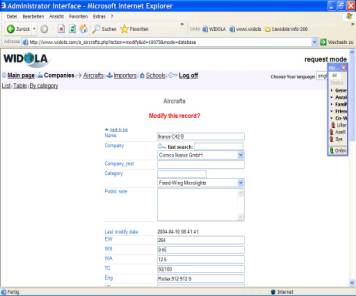
|
Name: |
Name of model |
|
|
Fast search, just type the name here and system selects
from the database and shows the result in the field below. |
|
Company |
Name of manufacturer, selected from the database
list. If the company you want is not in the list, add it as described in
section 1B. If you have already added the company but it has not yet appeared
because the information has not yet been checked by an editor, use the field
below… |
|
Company_text |
If a company name has not yet appeared because the
data is waiting to be checked by an editor, write the company name here,
followed by ‘add new Company request’. |
|
Category |
Select category of aircraft (note that if you change
the category, the ‘tech data’ fields below can also change). If the aircraft
is already in the database, this field can normally be left unchanged. |
|
Public note |
You may enter here some additional info for the
editor about the aircraft. This note is not published. Information from the
‘company text’ field appears at the bottom. Hang glider and paraglider manufacturers please note: if you also
make wings for power flying, tell us the model names by writing a note in
this field. Do not list them along with the rest of your range: the aircraft
in the hang gliding and paragliding sections must all be capable of free
flight. |
|
Last modify date |
Do not use (this is set by the system) |
|
EW |
Empty weight (kg). As with all technical data fields, we need
information in metric units, but do not write the abbreviation, the system
will do that later. Enter only numbers. |
|
WS |
wing span (m) |
|
WA |
wing area (m2) |
|
TC |
fuel capacity (litres) |
|
Eng |
engine (make and model, eg Rotax 582) |
|
HP |
power (hp) |
|
Wmax |
max take-off weight (kg) |
|
St |
number of seats |
|
Vmax |
Maximum speed (km/h) |
|
Vc |
Maximum level cruising speed (km/h) |
|
Vmin |
minimum speed (km/h) |
|
Vz |
Maximum rate of climb (m/s) |
|
Fc |
fuel consumption (litre/h) |
|
Class |
Class in which the aircraft flies. Choose as appropriate from the options
in the field. |
|
Cert |
Certification held by the aircraft. . Choose as appropriate from the
options in the field. |
|
Name of Photo 1 |
Put here the name of the first photo you upload
below |
|
Photo 1 |
If you want to upload a new photo, click on ‘find’
and then choose the location on your local computer where the new photo is
stored. |
|
Photo 1 (old) |
Click on the blue link to see the photo currently
held in the database. Attention Hang
glider Paraglider and Paramotor manufacturers we do not need 1 photo per
each model from you. For the printed directory we only need: Hang
glider and Paramotor manufacturers
1 photo per manufacturer per category - Paraglider manufacturers:
2 photos per manufacturer).
(Photos must be of a suitable specification. For details, click
here). This photos will be shown with all models of this
manufacturer so please enter also the name of the models on the photo in the
“Name of Photo” fields . Later the year there will be also the possibility to
upload 1 Photo per models for these categories (at least for all
manufacturers who are WIDOLA.SUPPORTERS.
but only for internet use. |
|
Name of Photo 2 |
Put here the name of the second photo you upload
below |
|
Photo 2 |
You may upload a second photo for each aircraft.
Proceed as in Photo 1 above |
|
Photo 2 (old) |
Like above. If there are two photos stored on the
database, you may see both. Proceed as in Photo 1 (old) above. |
|
Price |
This is the price of a ready-to-fly aircraft/glider
for readers of the English-language edition. Only three currencies are
accepted by the system: $, €, and £. Any other currency must be converted
into Euros (if the aircraft is built anywhere in Europe) or dollars (if it is
built anywhere else). Write only the Value numbers in this field, no spaces,
letters or punctuation (signs like “,” or “.” Or “*”) Give in the value without off all Prices
without sales tax (VAT), and choose the currency “€” “$” or “£” write nothing else in this
field. |
|
Price French edition |
You may put a different price for readers of the
French-language edition. If you leave this field alone, the price from the
English-language edition will be printed. |
|
Price German edition |
You may put a different price for readers of the
German-language edition. If you leave this field alone, the price from the
English-language edition will be printed. |
|
Kit Price |
If the aircraft is sold as kit, enter the price(s) here.
The same disciplines apply as above. If the aircraft is a powered machine,
and the kit is sold without power plant, remember to say this in the
description field below. |
|
Kit Price French edition |
|
|
Kit Price German edition |
|
|
Plan Price |
If the aircraft is sold as plans, enter price(s)
here. Again, the same disciplines apply. |
|
Plan Price French edition |
|
|
Plan Price German edition |
|
|
Description (english) |
In this field write your suggested description, to
be published in WDLA. Note that, in the Paraglider, Hang Glider, and
Paramotors & Auxiliary Power categories, there is one description per
company. So you should speak about the company’s activities in general, and
its range of machines, not just about one single aircraft/glider. The
description is the same with all models of a manufacturer. If you write different descriptions for different
aircraft from the same company, your earlier descriptions will be
automatically over-written. This does not apply with any other categories of
aircraft, where we publish one description for each machine. You may write in
English, French or German, our translators will supply any missing languages,
after our editors have approved the text.
|
|
Description (french) |
|
|
Description (german) |
|
After finishing your input, please press the ‘modify
record’ button at the bottom and you will receive the ‘Your modify request has
been obtained’ window, after which you go back to the main page of the company. If you
are also uploading photos at this point, this process may take several minutes,
depending on your internet connection.
Please
note, that the time for editing one aircraft is limited to 10 minutes; if you
leave the window open for longer the request will not be saved. So we suggest
you prepare data, text and photo before you enter the aircraft tech data
window. If you run out of time and do not get the ‘Your modify request has been
obtained’ window,
press the ‘back’ button on your internet software so you can again see the
information you have just entered. Then enter the techdata/description window again via a new window. You can then cut and
paste from one window to the other, which is much quicker than starting again.
Info and
translation to the data of all other categories you find
Under the
link translation_help.htm.
2. B. Enter new Aircraft (glider) data and Photo for an
company already in the database
First go to
main page of the company, using the fast search window. There you select the
company (see above). Next, verify that the company is already listed under the
category appropriate to the new aircraft. If the category is not listed, you
must edit the company information (see section 1A) before proceeding. If the
category is listed, click
At right side of the screen. The ‘Add
Aircraft’ window now opens. This is exactly like the ‘modify aircraft’ window
described in 2.A, except that the fields are all empty. After entering the
aircraft name, choose its category. Now enter data and photo links and than
press ‘add Record’. You should receive the message: ‘Your
add request has been obtained’. If you do not, you may have run out of
time: see the note at the end of section 1C.
2. C Enter
new Aircraft (glider) data and Photo for
an company not already in the database
If your
company is not already in the database you must first enter its details (see 1.
B.). At that point, however, the database will not show the new company details
because they first have to be confirmed by an editor, which can take several
days. Therefore, when entering an aircraft from such a company, you click on
‘Aircraft’ and then on ‘table’ in the second line at the top of the window,
where you find the link ‘![]() Add new record Click on it and the ‘Aircraft’
window opens. Type the name of the aircraft and in the ‘Company_text’
field type the name of the company whose details you
have just entered. Now fill the form as described in 2. A and press ‘add
Record’ at the end.
Add new record Click on it and the ‘Aircraft’
window opens. Type the name of the aircraft and in the ‘Company_text’
field type the name of the company whose details you
have just entered. Now fill the form as described in 2. A and press ‘add
Record’ at the end.
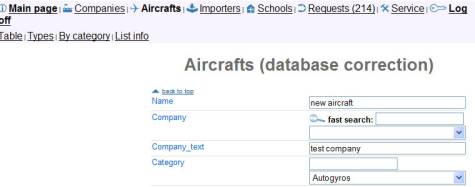
Enter the
company name in the fast search window on the main page. Click ‘show company’
and you see all the aircraft from this company listed on the right-hand side.
At the end
of each line you find a ‘delete’ link: click on it and a delete window appears
which shows all the data of this aircraft. If you confirm your request by
pressing the ‘Delete Record’ button at the bottom, you will see a confirmation
saying ‘your delete request has been obtained’.
3. A. Adding or deleting a
category for a company in the database
On the main
page at the top right-hand side, under Categories, you see all categories under
which a company is listed. To change a category, click on the edit button under
the address. Scroll down to the field you want, then press the ‘crtl” (or
‘strg’) key on your keyboard, and choose with the mouse all the categories you
want. Every category marked in blue will be registered. There is a scroll bar
on the right side of the category window. At the end, press ‘modify record’ and
you should receive a confirmation message.
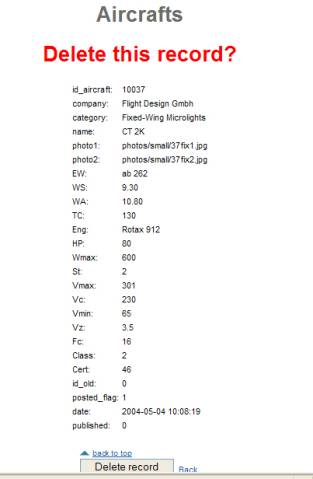
3.B. Adding and deleting Importeures
On the main
page of a company, on the left-hand side at the bottom, you can see the
importers of the company and to which countries they import its products. To delete
an importer, click on the ‘delete’ link and you will see a window with the info
of this importer; you confirm your deletion at the bottom of the page and
receive a confirmation.
To add a
new importer, click the ‘New importer’ link at the bottom off the importer part
of the main window. A window now opens with the following fields:
|
Company |
Select from the list the name of the importer.
Normally this name is already on the list. If you cannot find the name, use
the next field. Enter the address first (see 1.B.) |
|
Company_text |
If you have already entered the name of the new
importer, but it has not appeared in the list because it is awaiting
validation by our editors, write the name of the new importer here. |
|
Company from |
Select from the list the name of the manufacturer
whose goods are being imported. Normally this name is already on the list. If
you cannot find the name, use the next field… |
|
Company_from_text |
If you have already entered the name of the
manufacturer, but it has not appeared in the list because it is awaiting
validation by our editors, write the name of the manufacturer here. |
|
Aircraft |
If the importer is handling the whole range of this
category of aircraft from this manufacturer, or all categories - leave this
field blank. If the importer is only handling one model, choose this model
from the list. – but you have to choose the category below two. If you cannot find the name on the list,
use the next field… |
|
aircraft_text |
If the importer is handling the whole range of this
category of aircraft from this manufacturer, leave this field blank. If the
importer is only handling one model, but it has not appeared in the list
above because it is awaiting validation by our editors, write the name of the
aircraft here. |
|
Country |
The country to which the company is importing the
goods. If the importer is supplying more than one country, repeat this
procedure for each country. |
|
Category |
The category into which the imported aircraft from
this manufacturer fall. i |
At the end
you press ‘add record’ and receive confirmation.
In the same
way you may edit importer details. If the importer is handling goods from
another company in the list, press the link ‘New importer’ at the bottom
right-hand side of the main page of the company.
4. Schools entering data
4. A. Schools address
The method
of adding or editing a school’s address is just the same as for a company
address (see 1.A or 1.B above, as appropriate). Note, however, that when choosing
a category, you select ‘school’. Do not select a category which describes the
type of training offered, such as ‘paraglider’ or ‘flexwing microlight’; these
categories are reserved for aircraft manufacturers.
Please note that schools, like
other aviation professionals, have their basic information (address and type of
training offered) published free of charge on Widola.com. However, it would be
impossible to list the thousands of flying schools worldwide in a printed
directory, so only schools with Supporter Status are given a descriptive text
and photo in WDLA. All advertisers automatically have Supporter Status, but for
schools we have a special Schools Deal which offers them this status very
inexpensively. All they have to do is buy 20 copies of the directory for a
reduced price, for sale to their customers. Over 100 schools worldwide are
already participating in this scheme. More
info
So please remember, if you click
the relevant ‘publication’ boxes below, you are agreeing to taking part in the
Schools Deal. If you don’t want to participate, leave the boxes unticked.
If the
address is already in the database, first verify that the organisation concerned
is listed as a school under categories, on the right-hand side of the main
page. If not, add this category (see 3.A.). Then click
on ‘![]() New
school’. A window now opens with the
following fields.
New
school’. A window now opens with the
following fields.
|
Title |
Trading name of the school, can be the same as the
company name if you wish |
|
|
|
|
Company |
Choose from the list |
|
National |
Click here if the school’s information is to be
published in only one language edition |
|
International |
Click here if the school’s information is to be
published in all three language editions, in English in every case |
|
Flying Adventure |
Click here if the company is not a school but offers
flying holidays etc for pilots |
|
Public UK |
Click here if the English text is to be published in
the English-language edition |
|
Public FR |
Click here if the French text is to be published in
the French-language edition |
|
Public GR |
Click here if the German text is to be published in
the German-language edition |
|
Public note |
Here you can write information for the editors,
which will not be published |
|
Photo |
Here you may upload a photo of your school. (It will
only published on the web, not in the printed version, and only if school has
Supporter Status |
|
|
|
|
Description (english) |
Write about your school. Don’t waste space with
addresses etc, that information is already in the database. You have a
maximum of 20 lines of 32 characters each, in English. If you cannot write in
English, write in French or German, in the appropriate field, and put a note
in the ‘Public note’ field above, asking the editors to translate it for you.
|
|
Description (french) |
Write about your school. Don’t waste space with
addresses etc, that information is already in the database. You have a
maximum of 20 lines of 32 characters each, in French. If you cannot write in
French, write in English or German, in the appropriate field, and put a note
in the ‘Public note’ field above, asking the editors to translate it for you. |
|
Description (german) |
Write about your school. Don’t waste space with
addresses etc, that information is already in the database. You have a
maximum of 20 lines of 32 characters each, in German. If you cannot write in
German, write in English or French, in the appropriate field, and put a note
in the ‘Public note’ field above, asking the editors to translate it for you. |
|
Specification |
choose here: what kind of flying training is offered
by your school. Select one or more from the following categories. Air-Park Auxiliary Powers Ballooning Fixed-Wing Microlight Flexwing Microlight Gyro Hang Gliding Helicopter Light Aircraft Paragliding Paramotors Paraplane |
________________________________________________
Appendix Back to top
A.1. Specification for Photos for
upload
We have two groups of aircraft:
With Group 1, we print one
description per company (see section 2.A above).
Group 1 aircraft are:
Paragliders
Hang gliders
Paramotors
In Group 1 there are only two photos per manufacturer (paragliders) or one photo per manufacturer (hang gliders and paramotors).
So with the the technical data of the Hang glider and paraglider manufacturers please note: In the Paragliding section we only list Paragliders for none powered flying. If you make wings for power flying, please list your company under Paramoto + paraplane wings. The details of this wings are not published in the printed directory only addresses (Photos are only printed of those paramotor-wings of Wing manufacturers who advertise with us) In the online database there will be a possibility to enter the data of this wings later the year. You may send photo of your paramotor wings to willi@flying-pages.com via email Name of the Photo should be ‘Name-of-Manufacturer-name-of-glider.jpg’
With Group 2, We print one
description and one photo per aircraft.
Group 2 aircraft are:
Light Sailplanes
Paraplanes
Flexwing Microlights
Fixed-Wing Microlight
Homebuilts and Certified Aircraft
Autogyros
Helicopters.
Photo format
Photo should be .jpg format, 300 dpi resolution, and size not bigger
than 1. MB (not smaller than 300kB). When the editor processes your request,
the database will create a small version of the photo for the internet; the
original we will use in our next printed edition.
Paraglider manufacturers
should upload two vertical photos of different models (not different photos of
the same glider). Regardless of which model the photos show, upload them to the
first model on the list they will be shown anyway with all models as explained
above. Please enter the names of the models in the field “Name of Photo 1” /
“Name of Photo 2”
Sizes for paraglider photos 54 wide x 80 mm high.
Hang glider manufacturers
should follow the same procedure except that we only need one photo per
manufacturer
and the size is 90 mm wide x 65 mm high. Please enter the name of the
model in the field Name of Photo 1
Paramotor manufacturers
should supply one photo per manufacturer, size 53 wide x 59x high.
All Group 2 manufacturers
should attach a separate photo to the information for each aircraft model, size
61 wide x 43high. Please enter the name of the model in the field Name of Photo 1
For more translation help-info, press the help button on the bottom of the widola.com site.